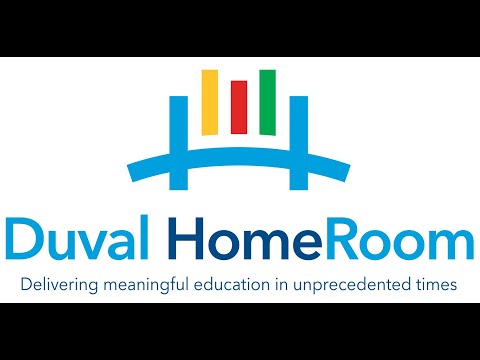
We are excited to launch back into learning this week with Duval Homeroom! We know this transition will not be easy for everyone, however we hope that with time we will be able to get everyone on the same page and smoothly transition into resuming our scheduled learning. We as teachers are also not as familiar with the program as we'd like to be, however we will try our best to help you. Please email us both with questions you may have. Please note that our main source of communication will be through Duval Homeroom until we transition back to school. Below you will find the directions for accessing Duval Homeroom.
Students and teachers will be working in Duval Homeroom (Teams). We hope these directions help make it easier to help your child log on.
If you are on a phone or tablet you will need to download the Microsoft Teams app before doing the follow steps.
How do I get to Duval Homeroom (TEAMS)?
1. Go to www.duvalschools.org
2. Click Popular Links (located in the upper left hand corner)
3. Click OneView
4. Click DCPS login
5. Type username and password
6. Click on the waffle/array icon (located in the upper left hand corner)
7. Click TEAMS
Steps 8-10 are for tablet and phone users:
8. Sign into Teams with your students email address (s#########@students.duvalschools.org)
9. Click DCPS login
10. Enter the student password
11. Click the Teams icon on the bottom
***after doing steps 8-10 you should be able to access your child’s classes just by clicking on your Teams app and can skip steps 1-7 on future accesses.
This is where you can see teacher communication and what has been assigned.
No comments:
Post a Comment